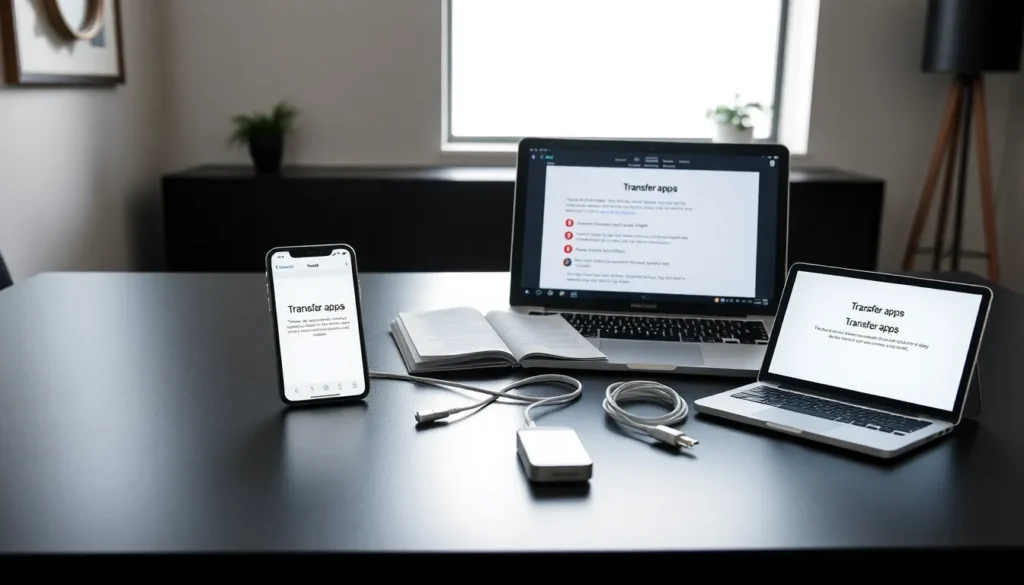Transferring apps from one iPhone to another can feel like trying to solve a Rubik’s Cube blindfolded, complex and frustrating. But fear not. This guide is packed with easy, effective methods to help anyone move their favorite apps to a new device. Whether you’re upgrading to the latest model or simply switching phones, you’ll be back to scrolling through your favorite apps in no time. Let’s jump into the nitty-gritty of transferring apps without losing your mind or important data.
Table of Contents
ToggleWhy Transfer Apps Between iPhones?
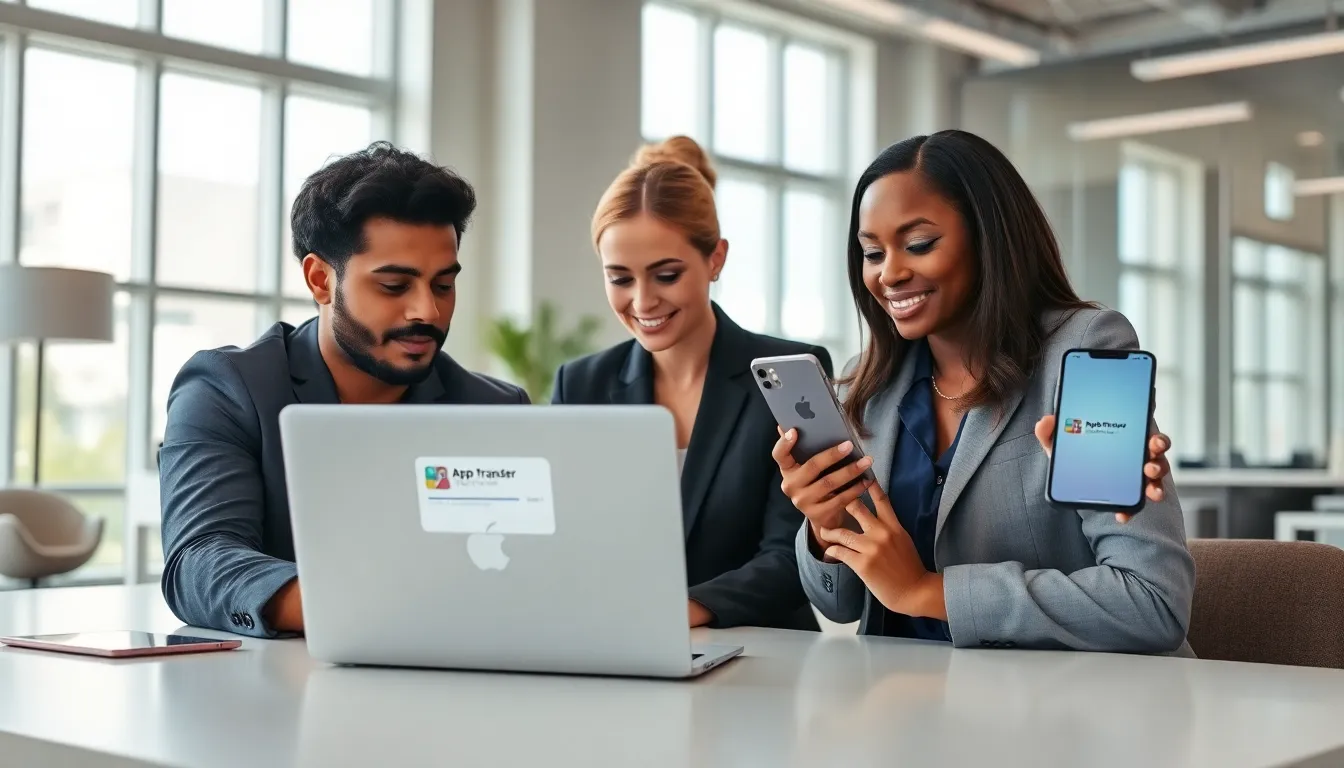
Transferring apps between iPhones isn’t just about convenience: it’s also about maintaining continuity in daily tasks and ensuring a seamless experience. For many, their phones are a digital ecosystem, housing everything from productivity tools to social media platforms. So, what are a few key reasons to consider transferring apps?
- Upgrading Devices: With each new iPhone release, users often want the latest technology. Transferring apps helps preserve investments in apps and subscriptions.
- Data Integrity: Transferring applications ensures that important data is not lost. Whether it’s chat histories or saved game progress, this data can often be tied to specific apps.
- Efficiency: Time is precious. Streamlining the transfer process means less time spent searching for and reinstalling apps.
- User Customization: Every user has their own set of preferred apps and settings. Moving these ensures that they can immediately pick up where they left off.
Methods for Transferring Apps
There are multiple methods available for transferring apps from one iPhone to another. Each has its own advantages and may be more suitable depending on individual preferences.
Using iCloud Backup
One of the simplest ways to transfer apps is through iCloud. Here’s how it works:
- Backup Current iPhone: Go to Settings > [your name] > iCloud > iCloud Backup, then tap “Back Up Now.”
- Set Up New iPhone: During the setup process, select “Restore from iCloud Backup” and log in to your iCloud account. Next, choose the latest backup.
This method brings all your apps, data, and settings over, making it one of the most popular options.
Using iTunes or Finder
For those who prefer a wired connection, using iTunes (or Finder on macOS Catalina and later) is an effective choice:
- Connect Your iPhone: Wire your old iPhone to the computer and open iTunes or Finder.
- Backup: Select your device and hit “Back Up Now” to create a backup on your computer.
- Transfer to New Device: Plug in your new iPhone and choose “Restore Backup” to retrieve all your apps and data.
This approach can be faster than iCloud, especially if Wi-Fi connectivity is weak.
Using Quick Start Feature
Another handy method is using Apple’s Quick Start feature, which works perfectly for newer iPhones:
- Turn on New iPhone: Place the two devices close together during the setup process.
- Follow Prompts: Follow on-screen instructions to transfer data and apps wirelessly.
This process can be incredibly fast and requires minimal interaction.
Third-Party Transfer Apps
If the built-in options don’t suit your needs, there are several third-party applications designed to help app transfers. Some popular choices include:
- AnyTrans: Great for managing and transferring various types of data between devices.
- iMazing: Offers robust management tools for transferring apps along with their data.
These apps often provide additional features, such as selective transfers of specific apps, beyond what Apple’s tools offer.
Common Issues and Solutions
When transferring apps, users might encounter several common issues, but fortunately, most have straightforward solutions.
- Apps Not Transferring: Sometimes, specific apps don’t show up on the new device. This could be due to compatibility issues with different iOS versions. Ensure both devices are updated to the latest version.
- Data Loss During Transfer: If any data is missing after a transfer, check whether it was backed up properly. Restore from the original device backup again if you notice discrepancies.
- Slow Transfer Speeds: If the transfer process is taking too long, consider switching from wireless methods to wired options for quicker results.
- App Compatibility: Occasionally, certain older apps may not be available on the new device. Check the App Store for updates and alternatives.
Managing App Data During Transfer
Managing app data is crucial for ensuring a seamless transition. Below are key considerations:
- Check App Compatibility: Before attempting any transfer, verify if apps will support the new device’s iOS version.
- Selectively Backup: When using iCloud or iTunes, users have the option to selectively backup apps and their data. This way, only necessary applications transfer, saving space.
- Regular Updates: Keeping apps updated not only ensures compatibility with the latest iPhone but also secures any personal data within those apps. Before transferring, conduct a quick scan of installed apps and update where necessary.
- Data Security: Always use secure backups, whether on iCloud or a local drive, to ensure that sensitive information isn’t lost during the transfer.